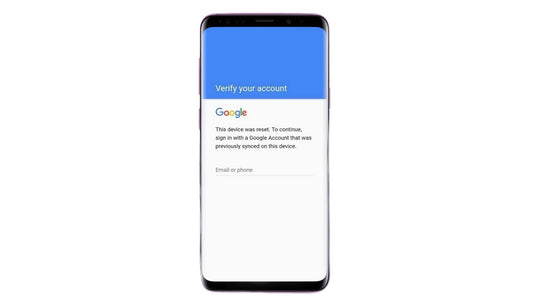How to Lock Your Phone Screen: Complete Guide to All Screen Lock Types
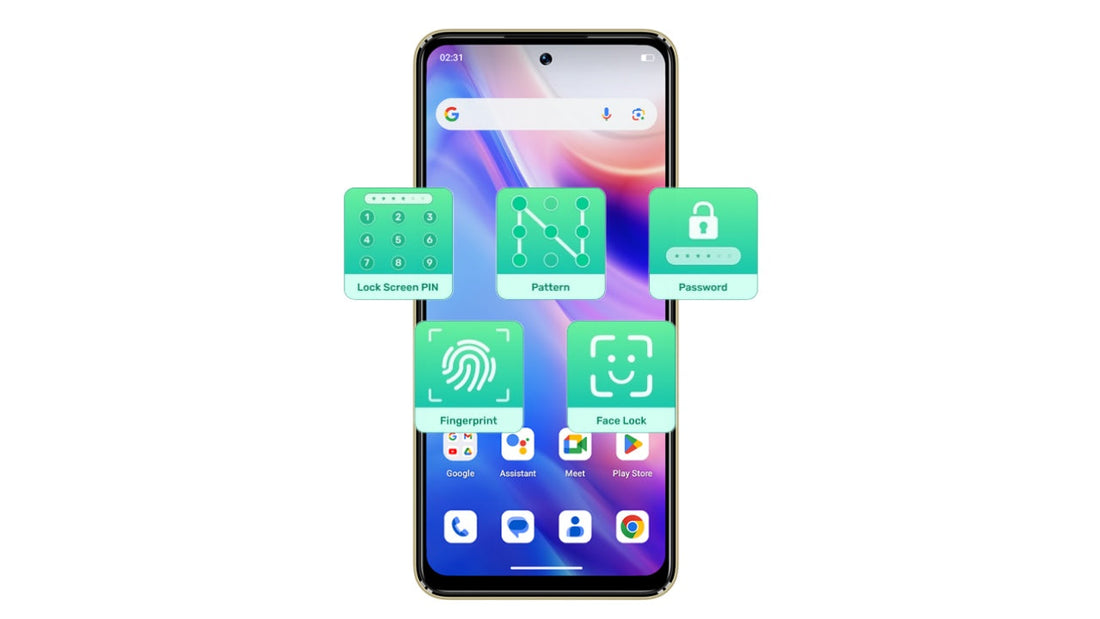
Your phone holds more personal data than your wallet — from photos and messages to banking apps and passwords. That’s why setting up a secure phone lock screen is one of the easiest and most effective ways to protect your privacy.
In this guide, you’ll learn how to lock phone screen on both Android and iPhone devices, explore different lock types like PINs, passwords, and biometrics, and discover which options offer the best security for your needs.
Part 1: Why You Need a Secure Phone Lock Screen
Your smartphone is more than just a communication device — it’s your wallet, your notebook, your camera, and often your digital ID. Without a secure phone lock screen, anyone who picks up your device could gain instant access to your private information.
A strong screen lock helps:
- Protect personal data such as contacts, emails, and photos from prying eyes
- Secure sensitive apps like banking, health records, and password managers
- Prevent accidental or unauthorized use by children, coworkers, or strangers
- Enable remote tracking and wiping if your phone gets lost or stolen
Whether you’re using Android or iPhone, setting a reliable screen lock is the first and most essential step toward keeping your digital life safe.
Part 2: Common Types of Phone Screen Locks
Not all screen locks are created equal. Depending on your device and preferences, you can choose from several locking methods — each offering different levels of convenience and security.
Type 1: PIN Code
A PIN is a 4- to 6-digit numeric code. It’s quick to enter and widely supported on both Android and iOS.
✅ Easy to remember
⚠️ Less secure if using predictable numbers like “1234” or birthdates
Type 2: Pattern Lock (Android only)
This method lets you draw a custom pattern by connecting dots on a 3x3 grid.
✅ Fast and visual
⚠️ Can be guessed by smudge trails on the screen
Type 3: Password
A strong option that combines letters, numbers, and symbols — similar to an online account password.
✅ Most secure manual method
⚠️ Slower to type, easier to forget
Type 4: Biometric Locks
These use physical features to unlock your phone:
Face ID (iPhone & some Android phones)
Fingerprint scanner (Android & some iPhones with Touch ID)
✅ Very fast and user-friendly
⚠️ Can occasionally fail in poor lighting or if hands are wet
Type 5: Smart Lock (Android only)
Smart Lock can keep your phone unlocked in trusted situations, like:
At home or work (trusted locations)
When connected to your smartwatch or car Bluetooth (trusted devices)
✅ Convenient for frequent users
⚠️ Less secure if location-based unlocking is abused
Summary Comparison of Screen Lock Types
| Lock Type | Security Level | Convenience | Popularity | Notes |
|---|---|---|---|---|
| PIN Code | Medium | High | Very High | Easy to remember but avoid simple codes |
| Pattern Lock | Low to Medium | Very High | High (Android only) | Fast but vulnerable to smudge attacks |
| Password | High | Medium | Medium | Strongest manual method, slower input |
| Biometric Locks | High (with backup) | Very High | Increasing rapidly | Quick access, but requires fallback |
| Smart Lock | Medium (conditional) | Very High | Medium (Android) | Convenient but less secure if misused |
For most users, combining biometric authentication with a strong PIN or password offers the best balance between security and ease of use. Pattern locks are convenient but less secure, and smart lock features should be used cautiously depending on your environment.
Part 3: How to Set a Screen Lock on Your Phone (Android & iPhone)
Setting up a screen lock is usually quick and straightforward on both Android and iPhone devices. Most phones place this option inside the Settings app under security or privacy-related menus.
For Android Phones:
- Open the Settings app.
- Navigate to Security or Security & Privacy (the exact name may vary by brand).
- Tap on Screen lock or Lock screen.
- Choose your preferred lock type: PIN, Pattern, or Password.
- Follow the on-screen instructions to set up your lock.
- Optionally, enable biometric unlock such as fingerprint or face recognition for faster access.
For iPhones:
- Open the Settings app.
- Scroll down and select Face ID & Passcode (or Touch ID & Passcode on older models).
- Tap Turn Passcode On if you haven’t set one yet.
- Choose between a 6-digit numeric code, 4-digit code, or custom alphanumeric code.
- Follow the prompts to set your passcode.
- Set up Face ID or Touch ID if available for convenient biometric unlocking.
Part 4: Android vs iPhone: Which Has the More Secure Screen Lock?
When it comes to protecting your phone with a screen lock, both Android and iPhone devices offer strong options. However, differences in password flexibility, biometric technology, privacy controls, and remote security tools can influence which platform feels more secure to users.
Factor 1: Password Strength Options
iPhones tend to enforce stronger default passcodes, often encouraging users to set 6-digit or alphanumeric passwords. Android devices generally offer more flexibility, allowing users to choose between 4-digit PINs, patterns, or passwords of varying complexity. This flexibility is a double-edged sword — it can lead to weaker passwords if users opt for simplicity over security.
Factor 2: Biometric Tech Maturity (Face ID vs Android Facial Recognition)
Apple’s Face ID is widely regarded as one of the most advanced and secure facial recognition systems available. It uses detailed 3D mapping and infrared sensors, which makes it difficult to spoof. Android facial recognition varies significantly by manufacturer, with some using less sophisticated 2D camera scans, resulting in lower security levels. Fingerprint scanners are common on both platforms, though placement and technology differ.
Factor 3: Privacy Customization (Lock Screen Notification Control)
Both platforms allow users to customize how notifications appear on the lock screen. iPhones generally provide more granular control by default, such as hiding notification previews until Face ID recognizes the user. Android offers similar controls but may require additional configuration depending on the device and OS version.
Factor 4: Remote Security Tools
Both iPhone and Android devices come equipped with remote tracking, locking, and wiping capabilities — Find My iPhone and Find My Device, respectively. Apple’s ecosystem integration makes it seamless to locate and secure lost devices, while Android’s functionality is robust but varies by manufacturer and user settings.
Part 5: Best Practices for Phone Screen Security
Setting a screen lock is just the first step—using it wisely ensures your phone stays secure without sacrificing convenience. Here are some expert tips to maximize your phone’s protection:
Tip 1: Use a Strong Passcode
Choose at least a 6-digit PIN or, better yet, an alphanumeric password combining letters, numbers, and symbols. Avoid easy-to-guess codes like “123456” or your birthdate.
Tip 2: Combine Biometrics with a Backup Code
Biometric locks like Face ID or fingerprint scanners offer speed and convenience, but always pair them with a strong PIN or password as a reliable fallback.
Tip 3: Enable Auto-Lock After Inactivity
Set your phone to automatically lock within 30 seconds to 1 minute of inactivity. This minimizes the risk if your phone is left unattended.
Tip 4: Lock Sensitive Apps and Hide Notifications
Use app-specific locks or your phone’s built-in features to secure banking, messaging, or health apps. Also, hide sensitive notification previews on the lock screen to keep private info away from prying eyes.
Tip 5: Secure Your SIM Card
Set a SIM PIN to prevent others from using your SIM card in another device, which can help protect your accounts linked to your phone number.
Tip 6: Regularly Update Your Phone’s Software
Keep your device updated with the latest security patches to protect against vulnerabilities.
Conclusion
Setting up a strong phone lock screen is the simplest yet most effective way to protect your personal information. Whether you’re using Android or iPhone, knowing how to lock phone screen properly ensures your device stays secure from unauthorized access. Take a few minutes today to review your settings — your privacy and peace of mind are worth it.