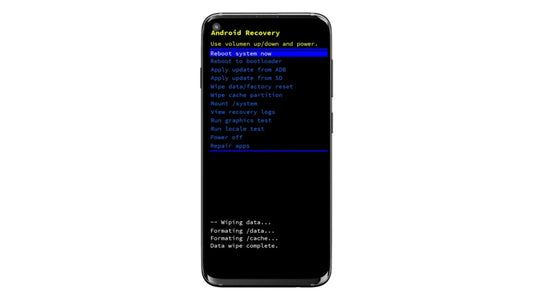Android Stuck in Recovery Mode? 6 Ways to Fix It Safely
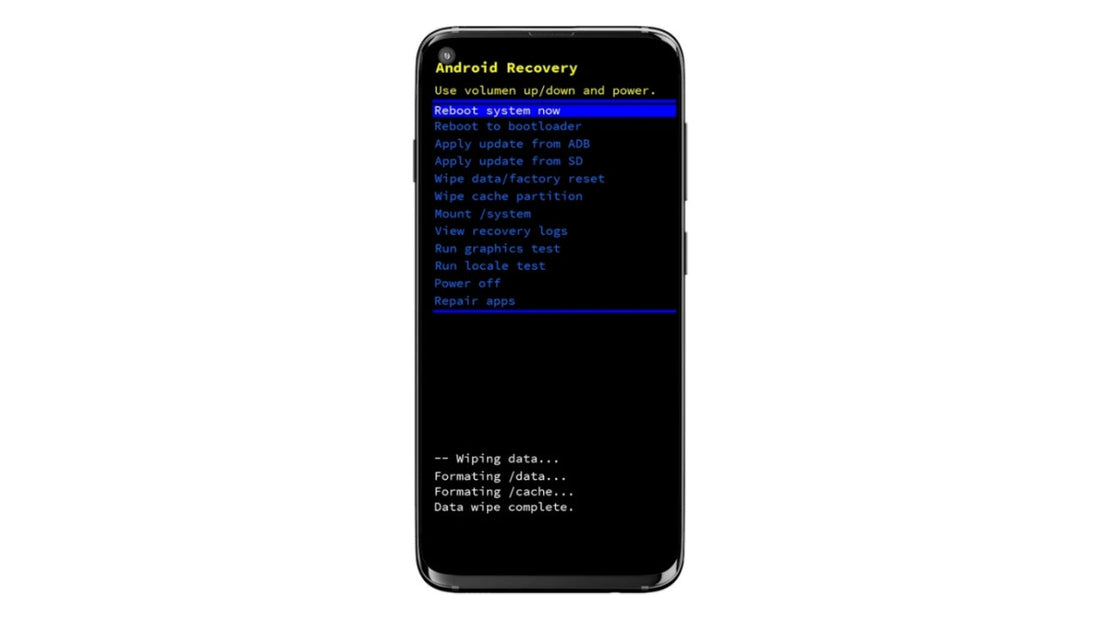
Welcome to the LAGENIO Smartphone Blog — where your mobile questions get clear answers.
Is your Android phone stuck on the Recovery Mode screen and refusing to start normally? Don’t worry — this problem is common and often easy to fix.
In this guide, you’ll learn why Android devices get stuck in Recovery Mode, six effective ways to fix it (with data safety notes), how to prevent it from happening again, and how to enter Recovery Mode manually when needed.
What Is Recovery Mode on Android?
Recovery Mode is a built-in system tool that lets you perform maintenance or troubleshooting tasks when your Android phone can’t boot properly. It operates separately from the main Android OS and helps fix software issues or install updates manually.
In normal daily use, most users never need to access Recovery Mode — it’s mainly designed for advanced troubleshooting, such as fixing update failures, clearing cache after system errors, or performing a factory reset when the phone won’t start.
Typical options inside Recovery Mode include:
- Reboot system now – restart your phone normally
- Wipe cache partition – clear temporary system files
- Wipe data/factory reset – erase all user data and restore factory settings
- Apply update from ADB/SD card – install system updates manually
Recovery Mode itself is safe — simply entering it won’t delete anything. However, some actions inside it (like a factory reset) will erase all data, so you should know what each option does before selecting it.
Why Is My Android Stuck in Recovery Mode?
There are several reasons your Android might be looping or frozen in Recovery Mode:
- Interrupted system update – the phone powered off or lost battery during an update.
- Corrupted system files or firmware – damaged or incomplete software prevents normal booting.
- Stuck hardware buttons – if the Volume or Power button is jammed, it may trigger Recovery Mode every time you power on.
- Rooting or custom ROM errors – flashing unofficial firmware can break the boot sequence.
- Low battery or unstable power supply – system startup fails when voltage is insufficient.
- Accidental key combinations – pressing specific buttons at startup can open Recovery Mode unintentionally.
Understanding the cause helps you choose the best solution and avoid unnecessary data loss.
How to Fix Android Stuck in Recovery Mode (With Data Safety Notes)
Here are six methods to fix an Android stuck in Recovery Mode — from the simplest to the most advanced.
Each includes a Data Impact note so you know whether your data will be affected.
1. Reboot the Phone Normally
- In the Recovery menu, use the Volume buttons to highlight “Reboot system now.”
- Press the Power button to confirm.
- Alternatively, press and hold the Power button for 10–20 seconds to force restart.
Data Impact: No data loss.
If the system is healthy, your phone should boot up normally.
2. Check Physical Buttons
Sometimes, a stuck Volume or Power key can keep forcing your device into Recovery Mode.
- Remove any phone case that might press the buttons.
- Clean around the buttons to remove dust or debris.
- Gently press each key to ensure it’s not jammed.
Data Impact: No data loss.
Once the button is freed, try restarting again.
3. Charge the Phone
Low power can prevent the operating system from loading correctly.
- Plug your phone into a charger for at least 30 minutes.
- Then choose “Reboot system now.”
Data Impact: No data loss.
This step ensures your phone has enough power to boot normally.
4. Wipe Cache Partition
Corrupted temporary files may cause boot errors. Clearing the cache partition often resolves it without affecting your data.
Steps:
- Use Volume keys to highlight “Wipe cache partition.”
- Press Power to select.
- When done, choose “Reboot system now.”
Data Impact: No data loss.
Only temporary system files are deleted; personal files remain safe.
5. Factory Reset (Last Resort)
If your phone still can’t exit Recovery Mode, the system may be too corrupted.
You can perform a factory reset, but this should be your last option.
Steps:
- Select “Wipe data/factory reset.”
- Confirm when prompted.
- After completion, choose “Reboot system now.”
Data Impact: All data on the device will be erased.
This restores your phone to its original settings, removing apps, photos, and accounts.
6. Flash the Firmware or Use Official Repair Tools
If none of the above solutions work, reinstalling your phone’s system software (firmware) is your final step to fix Recovery Mode issues caused by corrupted or missing files.
You can do this in two ways:
- Using ADB (Android Debug Bridge) from your computer, or
- Using official repair tools provided by your phone manufacturer.
Common official tools include:
- Samsung Smart Switch – supports emergency software recovery for Galaxy devices.
- Xiaomi Mi PC Suite / Mi Phone Assistant – offers repair and flashing functions for certain Xiaomi models.
- Huawei HiSuite – supports backup, restore, and system repair.
Steps:
- Download the correct firmware for your specific model from the manufacturer’s website.
- Connect your phone to your computer using a USB cable.
- Open the repair tool or ADB interface, then follow the on-screen instructions to reinstall or repair the system.
Data Impact: This process usually erases all data unless the tool offers a “repair without data loss” option. Always back up your files before flashing.
After flashing, your phone should boot normally again with a clean, stable system.
Tips to Prevent Getting Stuck in Recovery Mode Again
Once you’ve fixed your phone, take steps to make sure it doesn’t happen again:
- Keep your battery above 50% before performing any updates.
- Avoid interrupting system updates or turning off your phone mid-installation.
- Don’t flash unofficial ROMs or modify system files unless you know exactly what you’re doing.
- Back up your data regularly using Google Drive or local storage.
- Check and clean your hardware buttons occasionally to prevent them from sticking.
By following these habits, you’ll reduce the chance of facing the Recovery Mode loop again.
How to Enter Recovery Mode on Android
Manually entering Recovery Mode is useful for troubleshooting when your phone has issues. The key combination varies by brand and device model:
- Samsung: On older models (e.g., Galaxy S9 and earlier), press Power + Volume Up + Home simultaneously until the Samsung logo appears. On newer models (e.g., Galaxy S10 and later), press Power + Volume Up instead. Some devices with a Bixby button may require Power + Volume Up + Bixby.
- Xiaomi / Redmi: Turn off the device, then press Power + Volume Up until the MIUI recovery menu appears. On some models, Power + Volume Down may work instead.
- LAGENIO Smartphone: Turn off the device completely. Press and hold the Power button for 1 second, then immediately press and hold Power + Volume Down together. Release the buttons when the LAGENIO logo appears, and the device will enter Recovery Mode.
- Google Pixel: Turn off the device, then press Power + Volume Down until the Google logo appears. If you see the “No command” screen, press and hold Power and briefly tap Volume Up to enter Recovery Mode.
Note: Key combinations may vary slightly depending on your exact model. Always release the buttons when the brand logo appears, and avoid selecting factory reset unless absolutely necessary. Entering Recovery Mode manually does not harm your phone, but be careful with the actions you choose once inside.
Conclusion
If your Android is stuck in Recovery Mode, don’t panic — this is a common issue and usually fixable. Start with simple fixes like rebooting, checking buttons, or clearing the cache. Only use a factory reset or firmware flash if necessary, as these can erase your data.
Remember to back up your files regularly and keep your phone updated with stable power. With these steps, you can fix Android Recovery Mode issues and get your device running smoothly again.