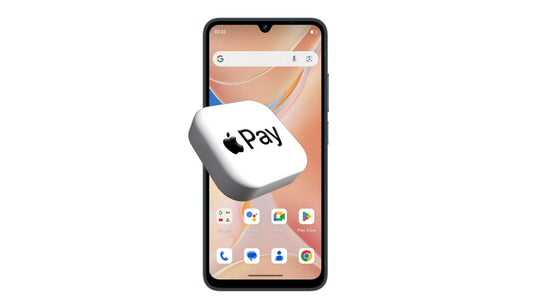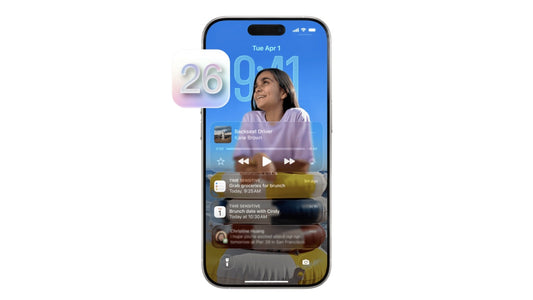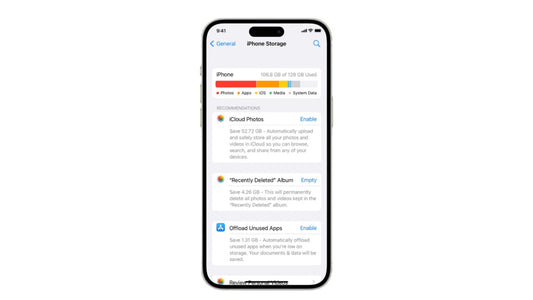How to Get More Storage on iPhone – Best Ways to Free Up Space
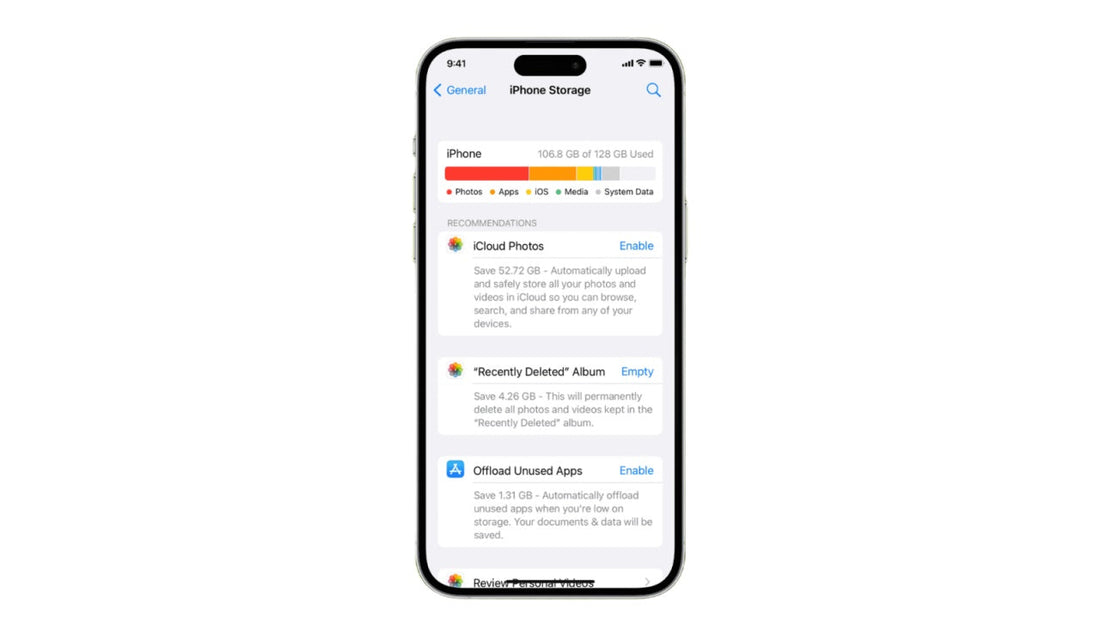
Struggling with low storage on your iPhone? If you're wondering how to get more storage on iPhone, this quick guide has you covered.
We’ll cover built-in iPhone storage options, common causes of full storage, effective cleanup tips, and budget-friendly solutions that give you more space without the high price.
Part 1. How to Buy More Storage on iPhone?
While it may not be the most cost-effective option—since buying more iCloud storage through Apple means paying a monthly fee—let’s start by exploring this method to expand your iPhone storage. It might still be the right choice for you.
Steps vary slightly depending on your iOS version:
iOS 18.4 and Later
- Go to Settings > [Your Name]
- If already subscribed to iCloud+: tap Subscriptions > iCloud+ > See All Plans
- If not yet subscribed: tap iCloud > Upgrade to iCloud+
iOS 18.0–18.3
- Go to Settings > [Your Name] > iCloud > Manage Plan
iOS 17 and Earlier
- Go to Settings > [Your Name] > iCloud > Manage Account Storage > Change Storage Plan
Choose a plan:
- 50GB – $0.99/month
- 200GB – $2.99/month
- 2TB – $9.99/month
Notes: You can share the 200GB and 2TB plans with family members using Family Sharing. iCloud storage is used for:
- Photos & videos (iCloud Photos)
- App data and documents
- Device backups
- Messages, Mail, and more
iPhones don’t support physical storage upgrades, so finding better ways to get more space is essential. Let’s explore what you need to know about iPhone storage and the options available to you.
Part 2. Why Is Your iPhone Running Out of Storage?
Running out of space on your iPhone is frustrating, but it's a common issue. Here are the typical causes:
- Photos and videos – They take up a huge amount of space, especially in 4K or Live Photo format.
- Apps and their cache – Apps not only take up space but also store hidden data over time.
- System and 'Other' storage – iOS system files, updates, and temporary data can quickly grow without notice.
- Old messages and attachments – Long message threads and shared media add up over time.
By identifying what’s eating up your storage, you can take targeted action to free up space.
3. How to Free Up Storage Space on iPhone
You don’t have to delete your favorite apps or photos to regain space. Here are effective cleanup strategies — each with their pros and cons to help you choose the best option:
① Clear Safari and App Cache to Get More Storage on iPhone
Clearing cached files can instantly recover hidden storage space used by browsers and apps.
How to do it:
- Go to Settings > Safari > Clear History and Website Data
- For other apps: Settings > General > iPhone Storage → Tap app → Offload App
| ✅ Pros | ❌ Cons |
|---|---|
| Quick and easy | Some cache may re-accumulate over time |
| Doesn’t delete personal files | Offloaded apps need re-downloading to use again |
| Doesn’t affect app logins or main settings |
② Move Photos & Videos to Cloud Storage
Cloud services like iCloud, Google Photos, or Dropbox let you store media online and access them from any device.
How to do it:
- Enable iCloud Photos and turn on Optimize iPhone Storage
- Or install Google Photos / OneDrive / Dropbox and upload manually
| ✅ Pros | ❌ Cons |
|---|---|
| Access media anytime, anywhere with internet | Requires a stable internet connection |
| Saves large amounts of space | Free plans have limited space (often 5GB–15GB) |
| Automatic syncing possible | May need a monthly fee for more storage |
③ Transfer Files to Computer or External Drive
Physically backing up your photos and videos gives you complete control.
How to do it:
- Connect your iPhone to a PC or Mac and transfer files
- Use external storage drives (Lightning or USB-C compatible)
| ✅ Pros | ❌ Cons |
|---|---|
| No recurring costs or monthly fees | Files not accessible without internet |
| Great for long-term data backups | Manual transfer and setup are required |
| Safe and fully private local storage | Risk of physical damage or data loss |
④ Delete Unused Apps
If you haven’t opened an app in months, it’s likely taking up space for no reason.
How to do it:
- Go to Settings > iPhone Storage
- Review apps by size and tap to delete or offload
| ✅ Pros | ❌ Cons |
|---|---|
| Quick and easy | Some cache may re-accumulate over time |
| Doesn’t delete personal files | Offloaded apps need re-downloading to use again |
| Doesn’t affect app logins or main settings |
Alternative Solution: More Storage Without the Apple Price Tag
If buying iCloud storage or clearing up your iPhone’s memory doesn’t solve the problem, some users may consider purchasing a new iPhone with more storage—but that also means a higher price.
| Model | 128 GB | 256 GB | 512 GB | 1 TB |
|---|---|---|---|---|
| iPhone 16 | $799 | $899 | $1,099 | — |
| iPhone 16 Plus | $899 | $999 | $1,199 | — |
| iPhone 16 Pro | $999 | $1,099 | $1,299 | $1,499 |
| iPhone 16 Pro Max | — | $1,199 | $1,399 | $1,599 |
Upgrading for more iPhone storage is costly — and once you choose, there’s no way to expand it later. iPhones don’t support microSD cards or external storage without extra fees or accessories.
But here’s the good news: you don’t have to overspend to get more storage and solid performance. Many Android smartphones now offer 256GB or even 512GB of storage at a fraction of the iPhone’s price — along with fast processors, great cameras, and durable builds.

LAGENIO A11 Pro Smartphone
24GB RAM + 256GB ROM
90% Screen-To-Body Ratio
50MP Rear & 8MP Front AI Cameras
€159($182)
Conclusion
If you've been wondering how to get more storage on iPhone, this guide has shown you all the key options—from clearing space and using iCloud, to exploring cost-effective alternatives. Whether you're dealing with constant storage warnings or just want more freedom, there’s a solution that fits your needs and budget.
Instead of overpaying for extra storage, why not explore smartphones that offer more space, better value, and a smoother experience? Say goodbye to storage limits—discover new brands and devices that give you the performance you need without the premium iPhone price tag.