What Is Android Fastboot Mode and How to Use It Safely
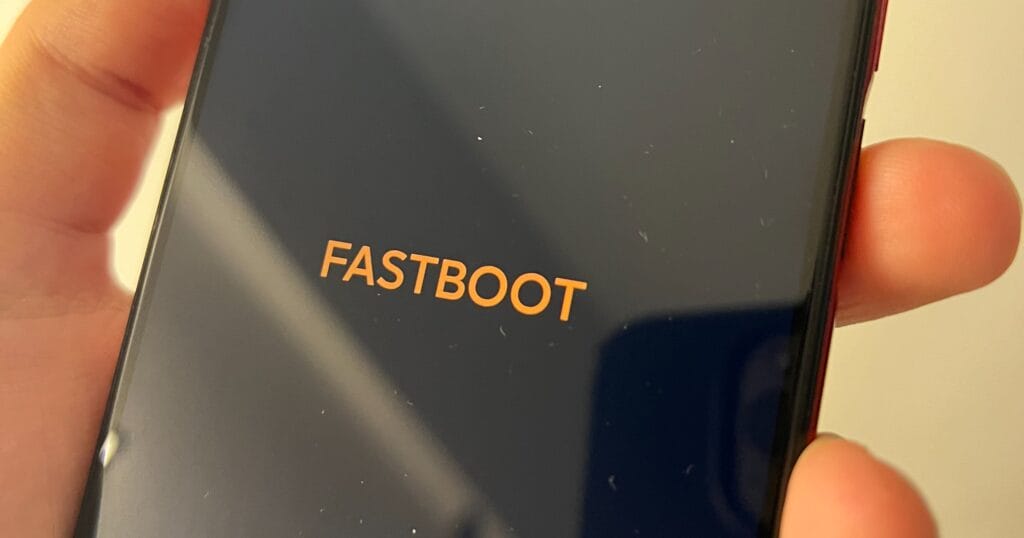
If you've ever encountered a mysterious screen on your Android phone with the word "Fastboot" displayed, you're not alone. Fastboot mode is a powerful tool built into most Android devices—but it can also be confusing, especially if you get stuck in it. In this article, we’ll cover three essential questions:
What is Fastboot Mode on Android?
How to exit Fastboot Mode on Android?
How to fix an Android stuck in Fastboot Mode?
Let’s get started.
What Is Fastboot Mode on Android?
Fastboot Mode is a diagnostic protocol used primarily by developers and technicians to modify the Android file system from a computer via USB without booting into the full operating system. It’s part of the Android bootloader, and it's commonly used for tasks such as:
- Unlocking the bootloader
- Flashing firmware or custom ROMs
- Installing recoveries
- Sending commands to the device via ADB and Fastboot tools
When your Android phone is in Fastboot Mode, you’ll typically see a black or white screen with minimal text indicating device information and the word “FASTBOOT.”
Xiaomi Fastboot Mode: One of the Most Common Cases
Xiaomi devices are among the most commonly associated with Fastboot Mode, especially due to their developer-friendly design and wide user base. Many Xiaomi phones can enter Fastboot Mode by pressing Power + Volume Down while the device is off. You'll typically see the Fastboot Bunny mascot on the screen, which confirms that your phone is in Fastboot Mode.
This mode is often used to flash MIUI ROMs via the Mi Flash Tool, unlock the bootloader, or recover a soft-bricked phone. However, accidental entry into Fastboot Mode is also common—especially after system crashes or button mispresses—so knowing how to exit it is essential.

Why Use Fastboot Mode?
While regular users might never need Fastboot Mode, it’s essential for developers and advanced users who want deeper control over their devices. However, sometimes phones can enter Fastboot Mode unintentionally due to software glitches or key combination errors.
How to Exit Fastboot Mode on Android
Before we explain how to exit Fastboot Mode, here’s a quick look at how devices usually enter it—this is important for understanding how to reverse the process.
How to Enter Fastboot Mode (for Reference)
Most Android phones can enter Fastboot Mode by doing the following:
- Power off the device completely.
- Press and hold the Power + Volume Down buttons simultaneously.
- Wait a few seconds until the Fastboot screen appears.
Now, if your phone accidentally entered this mode or you're done using it, here are a few ways to exit Fastboot Mode safely.
How to Exit Fastboot Mode
Hold the Power button for 10–20 seconds until the device restarts normally.
On some models, you may need to hold Power + Volume Up instead.
How Do I Fix an Android Stuck in Fastboot Mode?
If your Android phone is stuck in Fastboot Mode and won't respond to normal button presses, don't panic—here is a proven method to fix it:
Use OEM Recovery Tools
Brands like Xiaomi, Samsung, and OnePlus often provide proprietary tools that can help recover devices stuck in Fastboot Mode. These tools are official, more reliable, and designed specifically for your phone model. Examples include:
- Mi Flash Tool (Xiaomi)
- Odin (Samsung – typically used with Download Mode)
- MSM Download Tool (OnePlus)
You should always check your phone manufacturer’s website or trusted community forums for official recovery instructions.
⚠️ Caution: Some users turn to third-party recovery tools in an attempt to fix Fastboot issues. However, this can be extremely risky. Many of these unofficial tools are not verified and may result in data loss, bricking your device, or even leaking personal data. Unless you are an advanced user who fully understands the risks, it's strongly recommended to stick with official tools and methods.
Bonus Surprise: Meet the Smarter Android – LAGENIO A Series
Looking for a smartphone that balances performance, style, and affordability? The newly launched LAGENIO A Series is here to impress. Designed with the modern user in mind, this flagship line from LAGENIO combines sleek design, ultra-light build, and powerful hardware that delivers exceptional performance in any scenario.
Whether you're browsing, gaming, multitasking, or just staying connected, the A Series handles it all smoothly—without stretching your budget.
✨ The lineup includes:
LAGENIO A11 & A11 Pro – perfect for everyday users who value speed, reliability, and smooth performance.

LAGENIO A12 & A12 Pro – built with the same powerful core, but featuring a refreshed design for users who prefer a more distinctive and stylish look.

Highlights of the A Series:
- Ultra-slim, fashion-forward design
- Smooth Android experience with optimized performance
- Long-lasting battery life
- High-resolution display with immersive visuals
- Smart features that learn your usage habits over time

And the best part? It’s now available at a super cost-effective promotional price—just €119 (around $130 USD)—giving you premium quality without the premium price tag.
Don’t just fix your phone. Upgrade your experience with a smarter, better, and more stylish Android—choose LAGENIO A Series.
Final Thoughts
Fastboot Mode is a useful tool for Android power users, but it can be frustrating if you don’t know how to manage it. Whether you’ve entered it by mistake or are facing a device stuck in Fastboot Mode, the methods above should help you take back control of your phone.
Want more Android tips and troubleshooting guides? Subscribe or bookmark this site for practical advice that actually works.
You might also like:
Rugged Phones Explained: Best Guide for 2025






















